AARP Laptops For Dummies by Dan Gookin
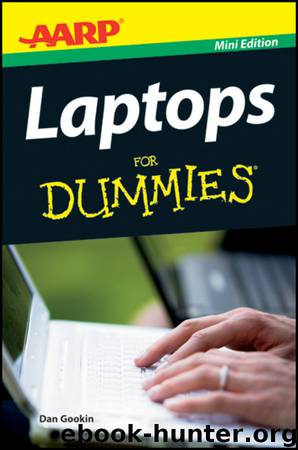
Author:Dan Gookin
Language: eng
Format: epub
Publisher: Wiley
Published: 2011-10-26T16:00:00+00:00
Figure 3-1: PC Card goes into PC Card garage.
Be sure to read the instructions before inserting a PC Card the first time. Some cards might require that you turn off the laptop before inserting the card.
Some laptops sport a depot for two PC Cards, stacked one atop the other. Some laptops might have room for only one PC Card.
Hole too small for a PC Card? Then what you found is most likely a memory card reader, a hole that accepts Compact Flash or Secure Digital (SD) or another type of memory card often used in digital cameras.
You shouldn’t just punch the eject button to remove a PC Card. The card must be properly ejected.
Be mindful of the PC Card eject button. Some of them tend to stick out, beyond the edge of the laptop case. Ensure that you press the PC Card back into the laptop so that it doesn’t snag on something and break off.
A place for the old ball-and-chain
Most laptops have a special “belt loop” through which you can snake a security cable. The belt loop’s name is Universal Security Slot, or USS. A common icon for the USS is shown here.
Another option is the Kensington Security Slot, or K-Slot. The slot looks like a tiny oval labeled with a Padlock icon sporting a K in the middle.
Note that the security cable must be attached to a solid and immovable item, to prevent the laptop from being stolen. Just threading a cable through the security hole doesn’t do the trick.
The thing’s gotta breathe
As you conclude your hole-locating journey around your laptop, discover where its breathing slots are. They might not be obvious; they might not even be there. If they are, note their locations and try to keep the vents clear.
Always set a laptop down on a hard surface. Never block the vents or else the laptop becomes too hot and malfunctions in various amusing yet annoying ways.
Not a hole, but an eye
Something you might find on the laptop’s lid, monitor side, top center, is the laptop’s Webcam. No, it’s not a hole.
The Webcam is your laptop’s eyeball, used to capture still images or video. Special software came with the laptop that activates and uses the Webcam, allowing you to video chat, snap pictures, or compose video messages for e-mail.
Not every laptop comes with a Webcam. If yours doesn’t, you can buy a USB Webcam that squats atop the laptop’s lid.
The Webcam is on only when you want it to be; the computer doesn’t spy on you.
Those Pluggable-Innable Holes
Yes, laptops are supposed to light and portable. Then again, laptops are also computers, and computers are notorious for having lots of things plugging into them. Those things plug into various holes on the computer using various cables with various ends, variously. Laptops also sport those holes, suitable for plugging in things in much the same manner as you do on desktop computers.
Table 3-1 lists the official name, configuration, symbol, color, and description of the various holes you might find located around your laptop.
Download
This site does not store any files on its server. We only index and link to content provided by other sites. Please contact the content providers to delete copyright contents if any and email us, we'll remove relevant links or contents immediately.
Deep Learning with Python by François Chollet(15102)
The Mikado Method by Ola Ellnestam Daniel Brolund(12371)
Hello! Python by Anthony Briggs(12251)
OCA Java SE 8 Programmer I Certification Guide by Mala Gupta(11605)
Dependency Injection in .NET by Mark Seemann(11396)
A Developer's Guide to Building Resilient Cloud Applications with Azure by Hamida Rebai Trabelsi(10530)
Algorithms of the Intelligent Web by Haralambos Marmanis;Dmitry Babenko(10210)
The Well-Grounded Java Developer by Benjamin J. Evans Martijn Verburg(9876)
Grails in Action by Glen Smith Peter Ledbrook(9542)
Secrets of the JavaScript Ninja by John Resig Bear Bibeault(9124)
Sass and Compass in Action by Wynn Netherland Nathan Weizenbaum Chris Eppstein Brandon Mathis(9066)
Hit Refresh by Satya Nadella(9040)
The Kubernetes Operator Framework Book by Michael Dame(8474)
Test-Driven iOS Development with Swift 4 by Dominik Hauser(8455)
Exploring Deepfakes by Bryan Lyon and Matt Tora(8299)
Robo-Advisor with Python by Aki Ranin(8253)
Practical Computer Architecture with Python and ARM by Alan Clements(8226)
Implementing Enterprise Observability for Success by Manisha Agrawal and Karun Krishnannair(8196)
Building Low Latency Applications with C++ by Sourav Ghosh(8101)
